Start by finding a photo that you can demonstrate the effect or you can use the one i will use. Open photo in Photoshop and resize it by going to Image > Image Size (Width 1000 px, Height 667 px). Layer name is
[You must be registered and logged in to see this image.]I´m going to use filters to remove small shortcomings quickly without basic retouching. Apply Filter > Blur > Smart Blur with following settings:
[You must be registered and logged in to see this image.]Then i would like to increase sharpness and brightness a little bit by using Filter > Sharpen > Smart Sharpen.
[You must be registered and logged in to see this image.]Duplicate current layer with photo by using Ctrl+J and apply Image > Adjustments > Channel Mixer with similar settings to these:
[You must be registered and logged in to see this image.]Change layer mode to Color Burn for this layer.
[You must be registered and logged in to see this image.]Now we have two layers: one original layer on the bottom and one copied modified layer on top. Go to lower original layer and duplicate it again with Ctrl+J. Move it above all the layers on Layers palette and apply Image > Adjustments > Brightness/Contrast:
[You must be registered and logged in to see this image.]After that change layer mode for this layer to Lighter Color:
[You must be registered and logged in to see this image.]Now we are going to reduce saturation of the photo. Duplicate current layer again and desaturate copy with Image > Adjustments > Desaturate.
[You must be registered and logged in to see this image.]Increase brightness with Image > Adjustments > Brightness/Contrast:
[You must be registered and logged in to see this image.]Finally change layer mode to Screen for current layer.
[You must be registered and logged in to see this image.]